Even if you hate Facebook, there are some very compelling reasons to have an account. Like, for instance, the fact that most of your friends probably have accounts. It’s tempting to have an account simply so you can see what they’ve been up to and view their photos. But, how can you join Facebook without getting involved? It’s possible.
What we’re aiming to do here is create a Facebook account with minimal information and minimal interaction: Read-only mode. It’s an account used just to look at what other people are up to, not for your own sharing. Even if you don’t intend to create a read-only mode account, read on to see if there are any parts of your Facebook account that are currently more exposed than you’d like.
If you’re looking to make a read-only Facebook account, it may be tempting to use a fake name and birthday with a throw-away email account. While you may get away with this for a while, Facebook also might one day delete your account without warning. My opinion is that it’s best to stick to Facebook’s terms, but to give minimal information outside of that. Also, use an email address you won’t lose access to.
Keep in mind that your name, gender and profile picture will be public no matter what you do. So, perhaps upload a picture of a nice tree as a profile pic to keep your image generic.
When you create your account, Facebook will ask you to sync your email address book with Facebook. If you want privacy and minimal contact, don’t do this. It will be used to suggest friendships to both you and your friends.
Although it’s possible to not enter any information to your timeline, some things are there already, like your email address and birthday. You also generate information for the timeline when you like Pages, updates or photos, and make comments. You may not intend to do any of these things just now, but one day you might. Content is also generated when your friends tag you or write on your Timeline.
There are a number of steps to ensuring your account is really locked down. For starters, head to Privacy Shortcuts > See More Settings. Work through every item and lock things down to “Only Me” or the most private option possible. For instance, “Who can see my stuff?” can be locked down to “Only Me”, while “Who can look me up?” can be locked to “Friends”.
To stop your friends writing on your timeline and tagging you, click on the Timeline And Tagging Settings tab. Change everything to the most limited setting. For instance, “Who can post on your timeline?” can be locked to “Only Me”, and all options to “Review tags” should be ON. If the option for “Who sees tag suggestions when photos that look like you are uploaded?” is available to you, limit that as well.
In your settings, click on the Follower Settings tab and ensure Following is turned off (if it is, the headline would be “Turn On Follow”). This will ensure you are not followed by anyone hoping you’ll one day give them some content.
Despite your best intentions, you may find yourself “Liking” content on Facebook, such as photos and comments. These “Likes” are public by default, so you need to change that. Head to your timeline and click on your “About” tab, or head straight to your “Likes“.
Click on the little pencil, choose “Edit Privacy” and then change each item to “Only Me”. You’ll also want to do similar for the rest of the sections, such as Movies, Books, TV Shows, Places, Friends, Photos, Games, Music, Groups, plus each and every little section listed under “About”, including Basic Information, Contact Information, Living, Work & Education. For some of the sections like “Events” and “Groups” you are given the option to “Hide Section”. Do this if you want to keep them private.
If you just want to read what other people have to say, Facebook chat is probably not something you want left on. You can turn it off completely, or you could limit your chat settings to just a few people using their names or a Facebook friends list.
You may be creating a read-only Facebook account specifically to use certain apps, or you may be against them. However, if you are using apps, make sure all of them are set so that any updates they make are restricted to the “Only Me” privacy setting. This can be done when you first authorize the app to access your Facebook account.
Getting Information Out Of Facebook
If you also don’t intend to use Facebook regularly, you might like to use a few tricks to get Facebook information out of its domain and into the real world. For instance, getting Facebook birthdays and Facebook events into your Google Calendar, reading your friends’ updates using your RSS reader, and more.
Deleting Or Hiding Previous Posts
If you have already been using your account socially, you may have a bunch of updates and likes that you want to get rid of. Check out your Activity log to delete everything one-by-one. Otherwise, just limit all your past posts to “Only Me”.
About Read-Only Mode
Yes, this whole idea of read-only mode is not exactly easy. It’s surprising just how many obstacles Facebook has put in the way, despite streamlining their privacy settings. In addition to everything mentioned above, keep in mind that if you’ve had a Facebook account in the past, simple things like the same phone number can provide Facebook with plenty of information, so don’t be surprised if you start getting friends suggestions from your past despite not including any personal information.
Are you planning on having your Facebook account set to read-only mode? Do you think it’s worth it, or is it better to just not have an account at all?







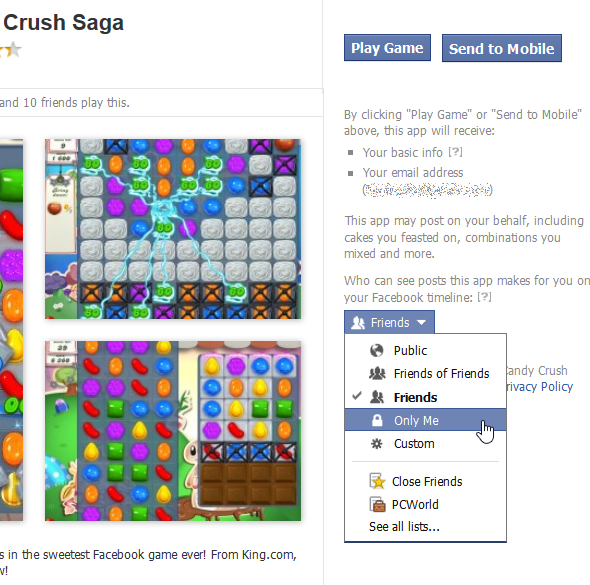
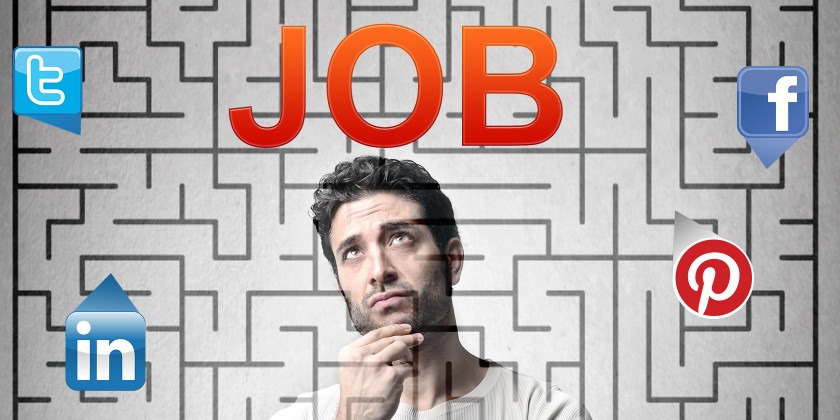



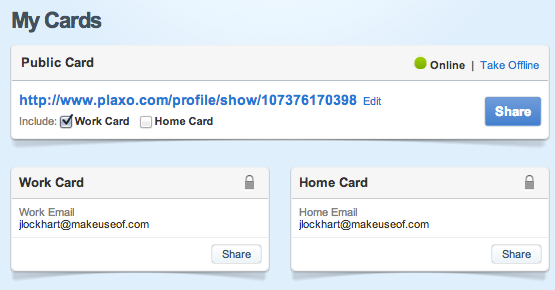





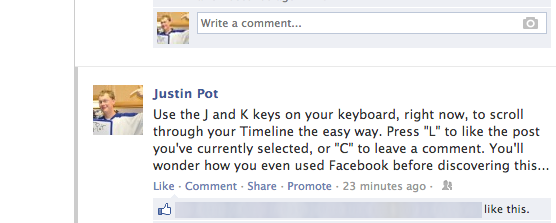

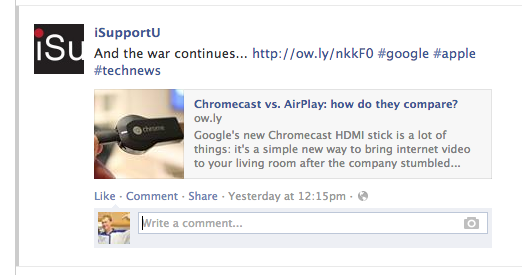
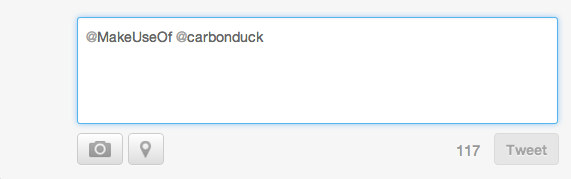


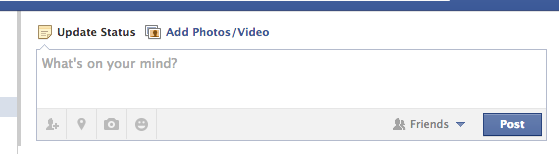






![facebook-embed-posts[1] facebook-embed-posts[1]](https://blogger.googleusercontent.com/img/b/R29vZ2xl/AVvXsEgl4SMgZ6_Li1mHlFPsr-Fqj78EL4WcZLGsvXuWcfEerX4KhDrbz0iDizsaiNqaB8XNQh0So3FYUGXcGOAcZVQuhpURle96_Is61dZqwtnYzahyiIgK0Fk4uIfSwOR776qyp9ZuxSO0SHo/?imgmax=800)
![embed-post-circled[1] embed-post-circled[1]](https://blogger.googleusercontent.com/img/b/R29vZ2xl/AVvXsEiGREThZmUH_NlfZVXd4agSdoi3XhC7Jd2MOQZ9vAYBlGwBp-rmQseYZ9tZNuKqFl9qppp-f0rD-_NGebiTn_Gnz-PF26wqvQs8_gLu5Efi4PWuFN3i9BqWRhtmOOVdWcPySlRm7ZNpfSI/?imgmax=800)



















Follow Us
Were this world an endless plain, and by sailing eastward we could for ever reach new distances