
The USB flash drive is far from the most exotic hardware most people use, but for many, it’s incredibly important. A fast USB drive can shave minutes of data transfers, and if you use it every day, that can add up. Just one problem; you usually have to pay for the performance.
Or do you? To find out, we set upon the Internet to find not just the fastest USB drives but also the largest, the most affordable, the most rugged, and more. There are plenty of options, but some drives do stand out from the rest.
The Fastest Under $100: SanDisk Extreme
There are plenty of fast USB 3.0 drives in the market, but one stands out from the rest; SanDisk’s Extreme. With transfer speeds of up to 190 MB/s and a 64 GB capacity, this drive blows the doors off rivals and also offers plenty of storage. The $75 price tag (about $1.20 per gigabyte) is more than many will want to pay, however.
SanDisk also sells this drive in 16 GB and 32 GB capacities for about $25 and $45, respectively. They aren’t rated to deliver the 190 MB/s transfer speed of the 64 GB drive, and they cost more per gigabyte of storage.
The Most Expensive, Largest And Fastest: Kingston DataTraveler HyperX Predator
Technically, the most expensive USB drive is probably something like the MiiStore, which is encased in over 400 diamonds. Since this guide is meant to be practical, we’ll instead focus on Kingston’s DataTraveler HyperX Predator.
The bulky Predator is available with a capacity of 512 GB at around $630, which works out to a price-per-gigabyte of about $1.20; not terrible compared to smaller drives. The Predator also boasts insane transfer speeds up to 240 MB/s, beating even the SanDisk Extreme. Of course, the Extreme is actually affordable, while the Predator isn’t.
The Most Rugged: Corsair Flash Survivor
Most USB drives can take a surprising amount of punishment, but few are officially rugged. The Survivor is one of the few among that ground, and it makes impressive claims. According to Corsair, this drive can survive drops, extreme vibration and submersion in up to 200 meters of water.
Performance is reasonable, but not stunning, with reads topping out at 85 MB/s and writes at 70 MB/s for the high-end 64GB model. Smaller drives offer similar read speed, but sacrifice write speed.
These drives comes in 16/32/64 GB capacities that retail for $35/$40/$60, so price-per-gigabyte ranges from $2.18 for the smallest version to about $1.00 for the largest.
The Least Expensive: Whatever’s On Sale
Cheap USB drives, even those offering USB 3.0 speeds, are in no shortage. Every company in the flash drive business offers a cheap introductory version, and most of them retail around $8 for an 8 GB drive. Examples include the SanDisk Cruzer Fit and the Kingston DataTraveler G3.
The drive that is least expensive usually depends on the sale, deal or coupon available. With most of these drives selling under $10, any small discount will make on drive the least expensive. In terms of quality, there’s not much difference; most drives don’t even bother quoting a transfer speed and will fall between 20 and 40 MB/s. In summary, buy whichever best fits your pocket and wallet.
The Smallest: Who Knows?
While all USB drives are small, some are smaller than others, and many users prefer the convenience of a drive so small it can rest unnoticed in a laptop’s USB port. While some may seek the “smallest” drive, this endeavor is pointless because many companies claim to have the smallest drive, yet most fail to offer meaningful information about their product’s measurements. There are also very small drives from off-brand providers that can match the most diminutive brand-name options.
There are some common, reliable choices, however. Among them are the Patriot Tab, SanDisk Fit and Kingston DataTraveler Micro. Small drives are often inexpensive and offer more than one gigabyte per dollar, but the value is often at the cost of performance, as drives in this category are often USB 2.0 only and, if they do support USB 3.0, usually have a transfer rate below 50 MB/s.
The Most Cutting-Edge: Kingston Digital Wi-Drive
USB flash drives may soon be obsolete thanks to the rise of a new device; the wireless drive. These alternatives are in many ways identical to a USB drive, but they include a wireless radio, making it possible to access data on multiple computers without a physical connection.
The best example available thus far is arguably Kingston’s Digital Wi-Drive. Slightly larger than a common USB flash drive, this sleek device can operate on battery power for up to four hours. When the battery goes flat, it can be charged via USB, and files can also be transferred over USB (though only at 2.0 speeds).
Like most new technology, however, the Wi-Drive isn’t cheap. The smallest version, which offers a 32 GB capacity, sells for about $70. The 64 GB and 128 GB versions are $110 and $130, respectively. This works out to a cost-per-gigabyte of over $2 for the 32 GB drive, but the largest 128 GB model is priced at barely more than $1 per gigabyte, which is reasonable for a flash drive.
Conclusion
USB flash drives have come a long way over the last few years. The introduction of USB 3.0 has drastically improved transfer rates and improvements to solid state memory production have slashed both cost and size. Wireless may even one day replace USB. For now, however, flash drives are still important to many users. Which is your favorite?



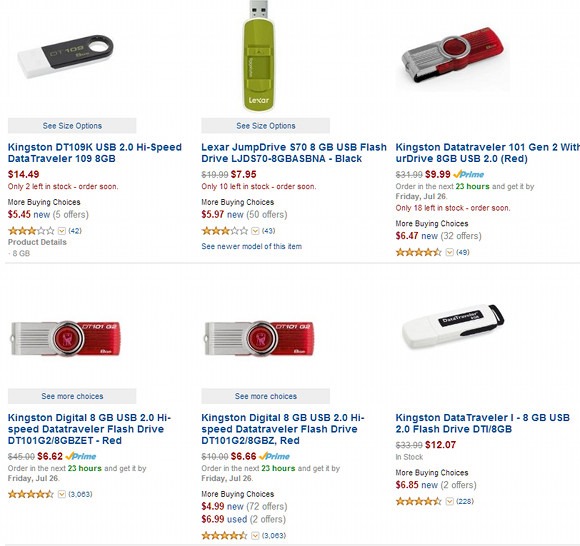








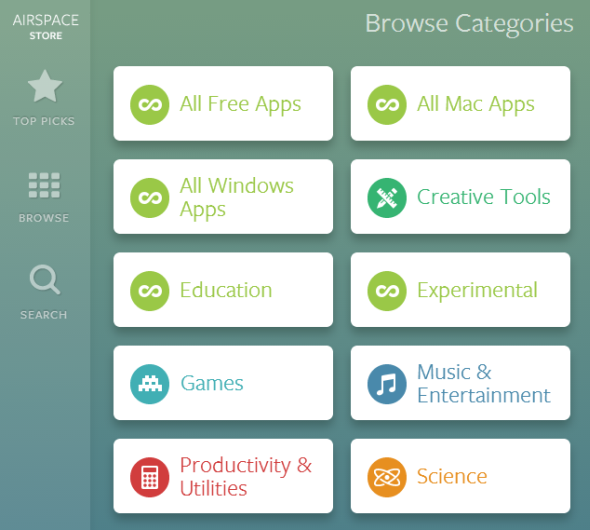

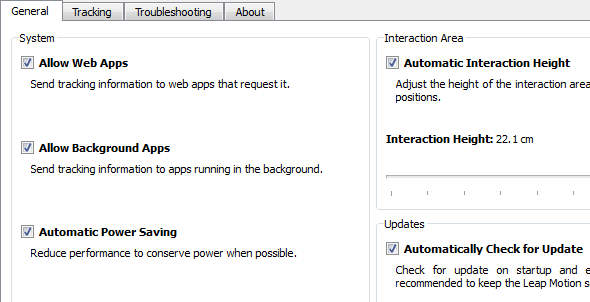









Follow Us
Were this world an endless plain, and by sailing eastward we could for ever reach new distances