Are you using a processor that supports a 64-bit operating system? If so, are you using a 64-bit operating system? The average off-and-on PC user probably doesn’t know the answers to these questions, although they should!
The 64-bit versions of Windows operating systems offer many advantages, for example practically unlimited RAM. In the 64-bit variant, Windows also offers digital signing of drivers, which means you won’t be crashing nearly as much. We’ve put out an article on the difference between the 32-bit and 64-bit versions of Windows, and some are extremely important. All of this information and more can be extremely important when determining if you should be going after Windows in its a 32-bit or 64-bit version.
There are so many reasons why 64-bit operating systems are better! Now, let’s look into four ways that you can figure out if you’ve already got the 64-bit goodies.
64bit Checker is a free tool for Windows that accomplishes this goal, among other things. 64bit Checker will give you information about the operating system and CPU in regards to 64-bit compatibility, as well as the version of Windows that you’re running, what Service Pack you’re on, and when you installed Windows.
In the Report tab, you’re given a plaintext version of this information in a field that will allow you to copy and paste directly from it or save the report in HTM or TXT format.
This tool is completely portable and literally takes seconds to download and run.
Why it’s useful: 64bit Checker tells you everything you need to know. You don’t have to do anything technical or search for information, for example whether your processor can handle a 64-bit operating system. You run the application, read through the table or the text report, and you learn the specifics. It’s that easy.
You very likely have a desktop shortcut to My Computer / Computer. Right-clicking that shortcut and selecting Properties will bring up a screen with basic information about your system.
You’re able to see if you’re running a 64-bit operating system and if you’re using a processor that supports one. Other information includes your Windows Experience Index score, basic processor information, installed RAM, and more.
Why it’s useful: This is probably the quickest way to figure out whether or not you’re currently running a 64-bit operating system and what model processor powers your machine.
Through a Command Line prompt, typing the command “set pro” will reveal a lot of information that will help you piece together required details to know if you are or aren’t on a 64-bit machine.
Your processor’s architecture and the folder paths shown here reveal a few things about your 64-bit status. You can see that there is a path in this list pointing to Program Files specific to x86, which is an immediate giveaway that you’re on a 64-bit operating system. The 32-bit versions of Windows only use a single Program Files folder.
Why it’s useful: If your intent is to learn the most about your processor in the quickest way, this method is best. As you can see in the screenshot, your processor’s architecture, identifier, level, and revision are all displayed. It’s incredibly clear in this example that the CPU supports the use of a 64-bit operating system.
Spurring directly from the last method, simply navigating to your main drive’s root directory can be enough to do the trick.
As aforementioned, 32-bit versions of Windows will only include a single Program Files folder, while the two folders you see above will be present on any 64-bit system. The Program Files (x86) folder is where applications that are meant to run on 32-bit systems are installed. The main Program Files folder is where all 64-bit applications reside.
Why it’s useful: A lot of software now comes in both 32 and 64-bit versions. While just glancing at the folders reveals if you’re on a 64-bit operating system or not, actually browsing through your Program Files folder for 32-bit applications is a good way of seeing which applications you have installed that might be worth a potential upgrade to a 64-bit version.
If you’ve purchased a new computer in the past year, I’d be surprised to hear that it has come loaded with a 32-bit operating system or with a processor that doesn’t support 64-bit operating systems. We’re past the transition point where 64-bit is the new standard, but it’s not possible to be too safe and to make sure that you’re running a 64-bit operating system before you do something like decide to install the 64-bit version of a piece of software over its 32-bit version. If you’re ever in a situation like that, and in doubt, you should keep in mind that the 32-bit architecture works just fine under a 64-bit operating system.
If you’ve got any questions about 32-bit or 64-bit operating systems, feel free to leave me a comment in the section below. Otherwise, let me know which of these methods is easiest to you. Do you prefer the ease of use in one of Windows’ provided options, or is the presentation that 64bit Checker offers enough to get you to download it? Let me know what you think.


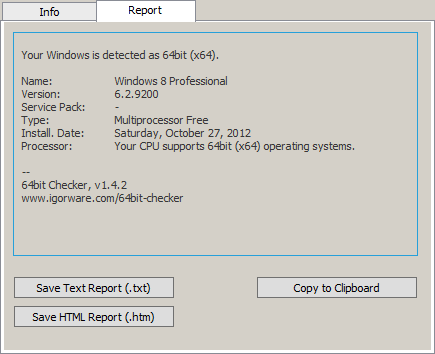


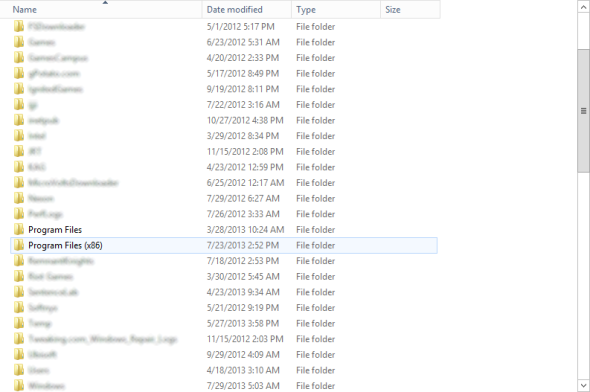
![chromecast_1_solo-100047456-gallery[1] chromecast_1_solo-100047456-gallery[1]](https://blogger.googleusercontent.com/img/b/R29vZ2xl/AVvXsEjcJYqNxEdATqozAaxDeTciweOgiMWQJNDHrdwmPbqPY-vEyJpCS6Zf60e4LlMkAo8tVeI2P_risc-hJks1TWeaXpuqKaSYwdBZfnQZ7umd0GFjj9FAPhtFf2mK2_URIHMN4pB-BkYYgzI/?imgmax=800)
![android-100043890-medium[1] android-100043890-medium[1]](https://blogger.googleusercontent.com/img/b/R29vZ2xl/AVvXsEgU79JX9oQEfZlaLmWNqtVgYCQh_eh0hWc9lTYiONdVT4BLNzbUoV53TuiVrpoDaIbs6FJ5coeTp4H1YtdPlnR4H4LrW-rI9sp4JjQ1YsKIjYRSfpU7in7TSN_Agda3wPeQzw1tD3n_Uck/?imgmax=800)




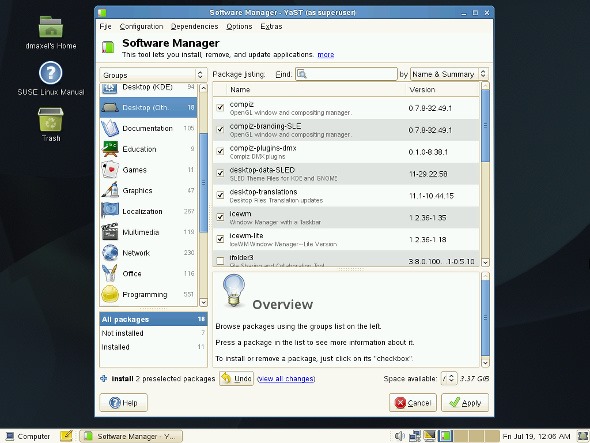









Follow Us
Were this world an endless plain, and by sailing eastward we could for ever reach new distances