
People set their phones to silent or vibrate mode when in meetings, lectures, theaters, or anywhere else where it would be rude if the phone made noise. But what if there’s an emergency and someone needs to quickly get in touch with you? We’ll show you how to have your Android phone override silent mode and play an alert when a text message containing something like “Emergency” or “SOS” comes through.
There are multiple ways to do this and we’ll cover two. You can easily use a free app created just for this purpose or take the geekier route and create a task using Tasker. Tasker is a powerful Android automation solution that allows you to specify custom events that cause actions to happen. Go the Tasker route and you’ll learn how to automate many different things on your Android phone.
The Easy Option: TeXTe and Silent Mode Bypass
TeXTe is the easiest way to do this. It’s an app built for one thing and one thing only: alerting you when a text message containing a word or phrase arrives. When the word or phrase appears anywhere in an incoming text message, TeXTe will play a configurable alarm sound, no matter your silent mode setting. For example, you could use “SOS” or “emergency” as your code and all incoming text messages that contained that text would result in an alarm.
Just install the app, enter a code word or phrase like “SOS” or “emergency,” and tap the Submit button. Select your code word or phrase carefully — you’ll get an alert every time a text message containing the word or phrase arrives, so you don’t want to choose a phrase that’s too common. You can also choose your alert sound by tapping the speaker icon.
If you always want to hear incoming texts or calls from a specific phone number, you could install the Silent Mode Bypass app instead. This app doesn’t let you configure a special text message phrase. It just allows certain numbers to bypass your silent mode setting. Just open the app, enable bypass, and select the contacts you want to allow through silent mode.
The Flexible Option: Tasker
Tasker is a very powerful and flexible Android automation solution. It’s one of the select few paid Android apps that are really worth buying — there’s no free alternative that’s quite as good as Tasker. Tasker can associate “profiles” with “tasks,” performing the task every time the profile is triggered. We can create a profile that detects an incoming emergency text message and have Tasker play an alert.
This is a good example of the kind of thing you can do with Tasker. You don’t need to install an individual app for each thing you want to automate — you can just use Tasker to create custom tasks. Want to automatically enable Wi-Fi at home or set your phone to silent mode at night? Tasker can do that sort of thing.
First, open Tasker. From the Profiles tab, tap the + button and select Event.
Tap Phone and tap Received text. This creates an profile based on a text message you receive.
Enter *emergency* in the Content box and any incoming text message containing the word “emergency” will trigger an alert. Enclosing your word or phrase in * characters ensures that, as long as the word appears anywhere in the text message, it will trigger the event. To create more advanced matching rules that can match multiple different words, consult the Pattern Matching section in Tasker’s official manual.
Tap the back button at the top. Tap the New Task button to create a new task and enter a name for it, such as “Alert me.”
Tap the + button to add an action, tap Audio, and tap Silent Mode.
Set Silent Mode to Off and tap the back button at the top.
Next, tap the + button to add an another action, tap Alert, and tap Notify Sound. You can also choose any other kind of alert or sound you prefer.
Enter a title for your sound, configure it, and tap the back button. Tasker will now be set to disable silent mode and play a sound.
Tap the back button again and you’ll see your new Tasker profile on the Profiles tab. It’s now active. If you want to configure your alert, you can go to the Tasks tab and modify the task you created.
Be sure to tell your family and anyone else who would need to get in touch with you to use the word or phrase in a text message in case of an emergency. You’ll have the peace of mind of knowing they can always get in touch with you.
Do you use another solution for bypassing silent mode in case of emergencies? Leave a comment and share your tricks!






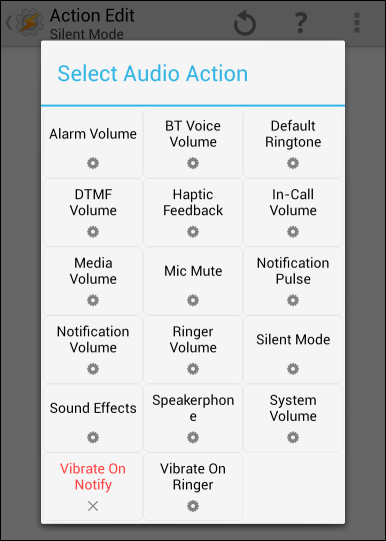









![Sick Of Facebook? Set Your Account To Read-Only Mode [Weekly Facebook Tips]](https://blogger.googleusercontent.com/img/b/R29vZ2xl/AVvXsEh9JLuwO90HtxKDCdZ5yWE0TONnYrDo-ToBLIm3P-Q1AmkVZPYXOVfEAQVGjCZw1_8zXodaUEC3mxgl_skc-FC5htUqiC0CTDftTvTYylwn5MgTyEXhkQN2eg9i2ex0_af07Kxw0p5X8Hg/s72-c/?imgmax=800)



0 comments: