Stop using your mouse like a sucker. Get more out of Facebook and Twitter by learning their keyboard shortcuts.
It’s something longtime computer users have known for years: keyboard shortcuts make everything faster. It’s true for text editing, it’s true for using accent marks and it’s true for Gmail users.
But it turns out these time-saving gestures can also help you with your time wasting, by turning you into the ultimate Facebook and Twitter ninja. Think about it: what if you could browse your Facebook news feed, like posts and leave comments all without touching your mouse? Or explore your Twitter timeline, mark favorites, leave replies and retweet posts the same way? Keep reading if you want to get the most out of Twitter and Facebook, because I’m going to explain the best keyboard shortcuts for both sites.
Before we get into any other keyboard shortcuts, we need to cover the absolute basics: browsing by individual posts. Facebook and Twitter share a keyboard shortcut for this which is favored by sites all over the web: “J” for down, “K” for up. That’s right, you can browse Facebook and Twitter one post at a time, all without moving your right hand from the home position.
Why not simply use the arrow keys? Because those just scroll up and down and don’t conventionality skip between posts. Anyway: open up either site, right now, and try it. When you do you’ll see a line to the left of the selected post on Facebook:
It’s subtle, but you’ll get used to looking for it.
The currently selected tweet is even more obvious on on Twitter, thanks to the blue highlight:
You can use these shortcuts on the home page of either service, but also while browsing the pages of individual users. It’s important to get used to using “J” and “K” to scroll if you want to take advantage of any keyboard shortcuts that pertain to the currently selected post/tweet.
Speaking of: let’s get to those.
You now know how to navigate Facebook or Twitter using only the “J” and “K” keys. Let’s get to actually interacting with the posts you’re scrolling to – but note these shortcuts will only work if you’re using J/K to flip between posts (this sites which post/tweet you intend to interact with).
The first thing to learn: replying. Whether you’re leaving a comment on Facebook or sending a response on Twitter, the keyboard shortcut for replying is a single button. Facebook users can press “C” to leave a comment.
Twitter users, meanwhile, need only press “R” to send a @reply to any tweet:
Not in the mood to actually, like, type a reply? Facebook users can simply press “L” to Like a selected post. Leaving a trail of raised thumbs has never been simpler: just J/K through your timeline and press “L” when you see something you like. You don’t even need to move your hand.
Twitter users have two choices: “F” to favorite a tweet and “T” to retweet. You’ll see this take affect instantly:
Already you can explore, reply to, and otherwise interact with posts faster than ever before. Start using Facebook and Twitter this way and you’ll wonder how you ever did otherwise.
The keyboard shortcut for posting on Twitter is simple: just press “N” and the post window will show up:
Facebook doesn’t have a dedicated shortcut for this, but if you use J/K to browse to the “Update Status” box you’ll see it’s selected:
Hit “Enter” and you’ll be in the post box, ready to submit your inane rants to the world. Use responsibly.
Here’s where things get weird for Facebook users. You can use two keys, combined with a number, to jump between different Facebook pages – like the Home screen, or your personal timeline. What are these keys? It depends on your operating system and browser. Here’s Facebook’s list:
Internet Explorer for PC: Alt + #, then EnterFirefox for PC: Shift + Alt + #Safari for Mac: Ctrl + Opt + #Firefox for Mac: Ctrl + Opt + #Chrome: Ctrl + Opt + #
So what are these numbers? You can read Facebook’s official list, if you want, but to me the most useful things to know are that “1? gets you to the Facebook home page, “2? gets you to your personal timeline and “4? gets you to incoming messages.
Twitter makes things a little easier, in that the keyboard shortcuts for jumping from page to page are the same in every browser. You need only press “G” (for “Go”), followed by a one-letter shortcut for where you want to go. “G” followed by “C”, for example, will take you to the “Connect” page.
“G” followed by “H” will take you back home; “G” followed by “D” will take you to the discover page. It’s pretty easy to understand, and kind of makes you wonder what Facebook is thinking with its number system. Knowing both of these, however, is useful for any social networking enthusiast – with them you can explore the sites quickly.
As I mentioned before, Facebook offers a complete list of Facebook keyboard shortcuts. Twitter makes things simpler – to see a full list of keyboard shortcuts you need only hit “?” while using the service:
Or, if you prefer, you can check out this social media shortcut inforgraphic. It outlines all the shortcuts above, along with some for Google Plus and YouTube. We’ve also got cheat sheets for Twitter or Facebook shortcuts, if you want to download a PDF outlining everything. Print them for a one-page summary.
I haven’t outlined all the keyboard shortcuts here – just the ones I think are most useful. Think I missed something? Please, leave your favorites in the comments below. I’m looking forward to hearing from you.
Image Credits: Notebook keyboard Via Shutterstock

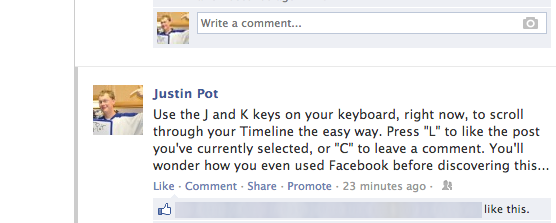

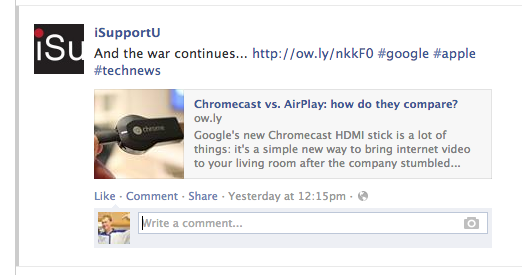
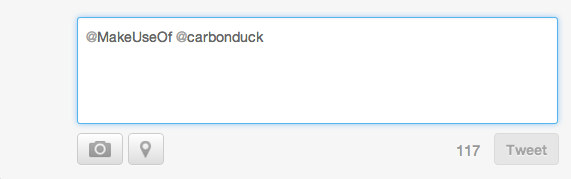


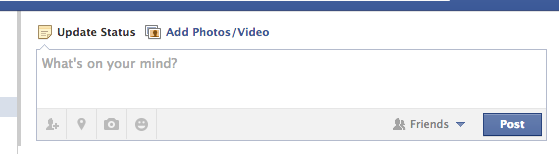







![Sick Of Facebook? Set Your Account To Read-Only Mode [Weekly Facebook Tips]](https://blogger.googleusercontent.com/img/b/R29vZ2xl/AVvXsEh9JLuwO90HtxKDCdZ5yWE0TONnYrDo-ToBLIm3P-Q1AmkVZPYXOVfEAQVGjCZw1_8zXodaUEC3mxgl_skc-FC5htUqiC0CTDftTvTYylwn5MgTyEXhkQN2eg9i2ex0_af07Kxw0p5X8Hg/s72-c/?imgmax=800)



0 comments: