
Though OS X includes a default screenshot application, as a writer and blogger I use more than a few different programs, including Snagit, Snappyapp, and Clarify, for various purposes. But in the ever shifting world of digital applications, a new program can often trump and replace one or more similar programs.
This may be the case for Fliplab’s new screenshot application, Share Bucket, a free download from the Mac App Store, and another program called popShot (donationware). As screen capture applications, their features are pretty common, but they do include some rather useful sharing and file type options not easily available in the OS X’s image capture functionality.
Share Bucket
Share Bucket is similar to the paid application Snagit, and Evernote’s Skitch (Free) in that it allows you to both capture and annotate image captures. Its image editor also includes a drawing, arrow, line, box, text, and even a blur tool.
Share Bucket also allows you to crop images. But what makes it even more productive than Snagit is that it enables you to edit the default “Screen Shot…” file name and select a different output file type (.PNG, .JPG, .TIFF, and .PDF) right from within the editor.
Share Bucket includes other handy features for automatically uploading screenshots to Dropbox, Google Drive, or SkyDrive. So even if you already use one or more screen capture programs, Share Bucket could also be useful for quickly taking shots related to a special project where you want to store image captures in a particular place.
Share Bucket can be accessed from the menu bar, and as you might expect, it includes keyboard shortcuts for when you want to either capture and annotate a file in the editor, upload a file to a designated folder, or simply open the image editor. When you choose the Capture and Annotate option, Share Bucket will ask you upon importing a new file into the editor if you want to discard the previous capture. Some users may find this warning a little annoying, especially if using the editor multiple times a day.
You can also drag and drop an image file onto the Share Bucket menu bar icon where it will be copied to your designated cloud service. If enabled, the application’s auto upload feature will even upload image captures taken by other applications. If you have a Retina display, you can select to have Share Bucket automatically scale those images. And you can also choose to have your saved files automatically deleted after a specified period of days.
Share Bucket doesn’t include many of the other annotation features of Snagit, nor does it include video capture. But for a free application, it offers sufficient tools and features for most users.
popShot
popShot is a clean, easy to use screen capture application that you also access from the menu bar or activate using assigned hotkeys. I keep popShot in my menu bar for when I want to shoot captures in .JPG, instead of the default .PNG file type of the OS X image capture application.
You can not only preselect the filetype output for screenshots using popShot, but you can also select to have a shot open directly in an external application, like Photoshop or Preview. And if you want, you can actually name and label a screenshot before it is taken.
popShot makes it easy to change the path to where you want to save screenshots, which again is convenient for when working on a project where you may not want your screen captures to go directly to the desktop.
If you often need or want to share screenshots online, popShot can take and upload shots to its server, and then you select to share the URL or send the capture directly to Twitter, Facebook, Google+, Tumblr, or more than three hundred other sites. It would be nice, however, if you could share a screenshot to a designated account or stream without having to first open it in popShot.
popShot doesn’t include annotation tools or a built-in image editor, but if you take multiple screenshots per day for various purposes, it’s an app that you may want to have in your arsenal.
Final Thoughts
As someone who takes more than a dozen screenshots a day, I would suggest it really doesn’t hurt to have and use more than one screen capture application, especially if they can help you to be more productive. If you really want to take faster shots, I recommend using the finger gesture application BetterTouchTool to activate the hotkey of your favorite screen capture application, so you don’t have to remove your hand from the mouse or trackpad.
Download: Share Bucket (Free) / popShot (Free, donationware)
What do you use to take screenshots? Have you tried Share Bucket or popShot? Let us know what you think, in the comments below.




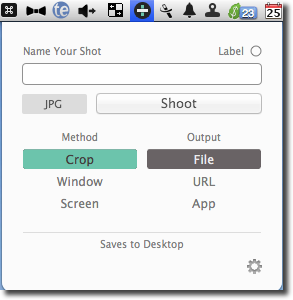






![Sick Of Facebook? Set Your Account To Read-Only Mode [Weekly Facebook Tips]](https://blogger.googleusercontent.com/img/b/R29vZ2xl/AVvXsEh9JLuwO90HtxKDCdZ5yWE0TONnYrDo-ToBLIm3P-Q1AmkVZPYXOVfEAQVGjCZw1_8zXodaUEC3mxgl_skc-FC5htUqiC0CTDftTvTYylwn5MgTyEXhkQN2eg9i2ex0_af07Kxw0p5X8Hg/s72-c/?imgmax=800)



0 comments: